Instructions for users:
1) Take your time to look at each scene properly. These are 360° images that allow you to move the scenes in whichever direction you want.
2) During each activity, you may switch to full-screen by pressing the “Fullscreen” function at the top-right of the activity.
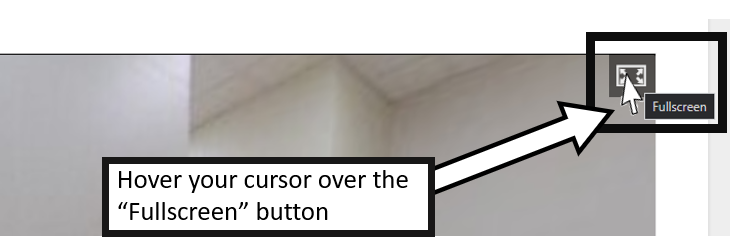
360° Virtual Tour of a Non-Pharmacy Storage Area at the Ward
Interactive Book
Complete the assessment.
Instructions on how to upload the Interactive Book score
- After completing the Interactive Book, take a screenshot of your score.
For Windows users: Take a screenshot of a portion of the screen by pressing (Window’s key + Shift + S ) simultaneously or by pressing “PrtSc” to take a full-page screenshot.
For Apple users: Take a screenshot of a portion of the screen by pressing and holding (Shift + Command + 4) simultaneously or by pressing and holding (Shift + Command + 3) simultaneously to take a full-page screenshot. - Click on the pop-image at the bottom right of your screen that appears and save the image on your computer/laptop.
- Finally, click on the highlighted “HERE” to upload the saved screenshot score
Note: Clicking “HERE” will bring the user to another tab.
Find the Errors
Complete the Post-quiz and User-experience Survey
Please help us do the post-quiz and user-experience survey after you have completed both the VMHR: Ward and VMHR: Clinic sections.
